Kiwire 3.0 Administrator - Device & Controller Setup Guide
Kiwire 3.0 Administrator - Device & Controller Setup Guide
Cambium Networks Configuration for Kiwire Hotspot
Cambium Networks Configuration for Kiwire Hotspot
Prerequisites
Before integrating the controller with Kiwire, it is necessary that the controller and access point:
-
are connected to the Internet
-
are reachable on the network
-
have an IP address assigned to the a through DHCP or static
Note:
-
Kiwire-hostname or Kiwire-ip can be obtain by contacting our technical support for our cloud customer. For enterprise client the ip will be on premises Kiwire ip address.
-
Social network hostname list can be obtained from Social network whitelist guide
Part 1: Cambium cnMaestro configuration
-
Login to your Cambium cnMaestro controller
-
Go to WLANs > Configuration > AAA Servers
-
Authentication Server
-
Host: Kiwire-hostname or Kiwire-Ip
-
Secret: create a secret pass phrase
-
Port: 1812
-
Timeout: 3 seconds
-
Attempts: 1
-
-
Accounting Server
-
Host: Kiwire-hostname or Kiwire-ip
-
Secret: secret same as authentication server
-
Port: 1813
-
Timeout: 3 seconds
-
Attempts: 1
-
Accounting Mode: Start-Interim-Stop
-
Accounting Packet: ticked
-
Interim Update Interval: 1800 seconds
-
-
Advanced Settings
-
NAS-Identifier: AP MAC address with capital letters and colon
-
Dynamic Authorization: ticked
-
Dynamic VLAN: ticked
-
Called Station ID: AP-MAC:SSID
-
-
Omaya 3.0 Administrator > Quick Setup > Dashboard
Documentation
Kiwire 3.0 Administrator - Device & Controller Setup Guide
Cambium Networks cnMaestro Configuration for Kiwire Hotspot
Prerequisites
Before integrating the controller with Kiwire, it is necessary that the controller and access point:
-
are connected to the Internet
-
are reachable on the network
-
have an IP address assigned to the a through DHCP or static
Note:
-
Kiwire-hostname or Kiwire-ip can be obtain by contacting our technical support for our cloud customer. For enterprise client the ip will be on premises Kiwire ip address.
-
Social network hostname list can be obtained from social network whitelist guide
PART 1: CAMBIUM CNMAESTRO CONFIGURATION
1. Login to your Cambium cnMaestro controller
2. Go to WLANs > Configuration > AAA Servers
a). Authentication Server
-
Host: Kiwire-hostname or Kiwire-Ip
-
Secret: create a secret pass phrase
-
Port: 1812
-
Timeout: 3 seconds
-
Attempts: 1
b). Accounting Server
-
Host: Kiwire-hostname or Kiwire-ip
-
Secret: secret same as authentication server
-
Port: 1813
-
Timeout: 3 seconds
-
Attempts: 1
-
Accounting Mode: Start-Interim-Stop
-
Accounting Packet: ticked
-
Interim Update Interval: 1800 seconds
3. Advanced Settings
-
NAS-Identifier: AP Hostname
-
Dynamic Authorization: ticked
-
Dynamic VLAN: ticked
-
Called Station ID: AP-MAC: SSID
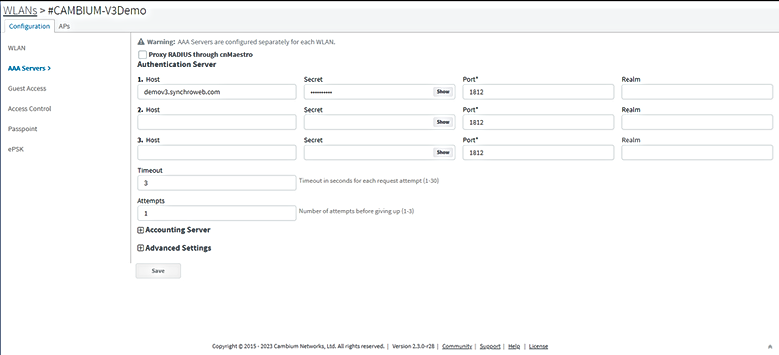


4. Go to WLANs > Configuration > Guest Access
Basic Settings
-
Enable: ticked
-
Portal Mode: External Hotspot
-
Access Policy: RADIUS
-
Redirect Mode: HTTP
-
External Page URL: https://<kiwire-ip>/login/cambium
-
External Portal Type: Standard
-
Success Action: Redirect User to Original URL
-
Prefix Query Strings in Redirect URL: ticked
5. Advanced Settings
-
Redirect: HTTP-only
-
Redirect User Page: 2.2.2.2
6. Whitelist
-
Kiwire-hostname or Kiwire-ip
-
fonts.googleapis.com



PART 2: KIWIRE CONFIGURATION
1. Adding NAS into Kiwire
-
NavigatetoDevices>Devices>AddDevice
-
DeviceType→Controller
-
Vendor → Cambium
-
Identity → AP Hostname
-
IP Address → Cambium cnMaestro ip address or hostname
-
Address→optional
-
Username→optional
-
Password→optional
-
Shared Secret Key → Secret key phrase set at Cambium cnMaestro COA Port → 3799
-
Description → optional
-
MonitoringMethod→optional
-
Community→optional
-
SNMP version→optional
-
Create→to save

.png)